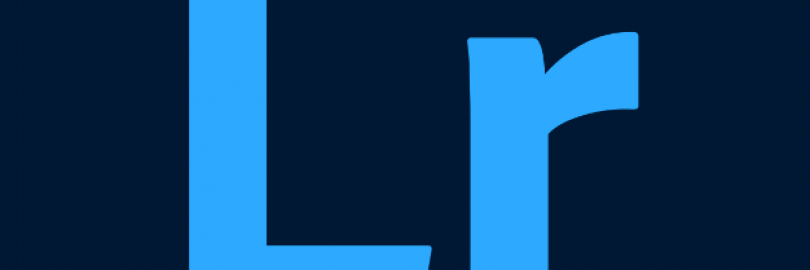
Lightroom (Lightroom CC) vs. Lightroom Classic: What's the Difference? Which to Choose?
- Many people kown that Adobe Lightroom is one of the most popular apps among photographers, designers, and influencers. However, Adobe Lightroom isn't one program, it's two! Lightroom Classic is the 'old' desktop version, Lightroom(CC) is the new web alternative.Confused in the differences between Lightroom CC and Lightroom Classic? Want to know when and why you would use Lightroom Classic over Lightroom CC? Do photographers use Lightroom CC or Lightroom Classic? Which is better Lightroom CC or Lightroom Classic? Now let’s take a quick look at what separates the two. This will help you decide which is the right choice for your photography and workflow.
What is Lightroom?
Adobe Lightroom is officially Adobe Photoshop Lightroom. This software is a successor of Photoshop and much more advanced and updated than it. It is basically an image enhancer and manipulation software and a part of the Adobe software suite. It is compatible with Windows, IOS, Android, Mac OS, and Apple TV. It is non-destructive software. It keeps the original files and edits saved separately. It is usually used for importing and saving, editing, tagging, and sharing numerous digital images.
Adobe Lightroom is part of the Adobe Creative Cloud software family. It is available for purchase individually for a monthly or yearly subscription. Lightroom is also available in a package with Adobe Photoshop, or as part of the Creative Cloud subscription.
The app was so popular among users that Adobe slowly turned it into a standalone app called Adobe Lightroom. In 2017, Adobe introduced a mobile version of the app as well as a brand new version of the app called Lightroom CC.
The older version of the app was renamed Lightroom Classic. Over the years, Adobe kept updating both versions of the app but prioritized Lightroom CC for introducing new features.
Lightroom CC vs. Lightroom Classic Overeviews
Lightroom CC Review
What is Lightroom CC ?
Lightroom (Previously Lightroom CC) is the cloud-based limited feature subscription-only version of Lightroom. Lightroom CC cannot support local adjustments, or many of the standout features of it's more robust predecessor. However, the most important distinction from Classic is the seamless workflow between desktop, mobile, and web, which is the cornerstone of the cloud-based application.
Lightroom CC on desktop is a completely new app for Mac and Win. Lightroom CC is designed from the ground up to focus on photographers’ needs as they move between their devices and tap into the power of a cloud-based photo workflow.Lightroom CC features a new interface that makes it easy to organize AND edit from the same streamlined experience. Your original images, edits, and metadata is synced and stored in the Creative Cloud. Once in the cloud, Lightroom CC taps into Adobe Sensei to automatically tag your images for search.
Lightroom CC on mobile devices got a number of important new features today as well, and fully supports the Lightroom CC ecosystem, while continuing to support Lightroom Classic.
Key Features:
Syncs your images, edits, and presets seamlessly across desktop, mobile, and web.
Quickly compare edit versions (in place of virtual copies).
Adobe Lightroom Specs
| Keyword Tagging | Yes |
| Face Recognition | Yes |
| Layer Editing | No |
| Lens Profile Corrections | Yes |
| Content-Aware Edits | Yes |
Advantages and Disadvantages
| Pros | Cons |
|
|
How Much Does Lightroom Cost?
Right now, there are three plans to choose Lightroom:
Lightroom CC plan: This comes with Lightroom CC and 1TB storage and is $9.99 per month. Note that this comes with Lightroom only, not Photoshop.
Photography Plan: This gets you both versions of Lightroom and Photoshop CC for the same price as the Lightroom CC plan, but you don't get the 1TB storage.
Photography Plan with 1TB storage: This offers both Lightroom CC and Lightroom Classic, Lightroom for mobile and web, and Photoshop CC, and 1TB storage, and $19.99 per month.
Money Saving Tip:
If you like online shopping, don't forget to sign up at Extrabux!(What is Extrabux) , then you can enjoy up to 57% cashback on your Lightroom purchase from Adobe website! Sign-Up Bonus: Free to join it & get $20 welcome bonus! Student Benefits:As long as you are a student at school, you can get a free whole year long VIP Card worth $199.
Extrabux.com cooperates with many merchants, such as: Walmart (Up to 4% cashback), Sephora(4% -5% cash back),Dior (Up to 6% cash back), Moosejaw (5% -6% cash back), LOOKFANTASTIC (Up to 10% cash back), Microsoft (Up to 7% cash back) and so on.
How to Get Started With Lightroom?
Installing Lightroom is a simple matter of tapping Install in the Creative Cloud utility. If you're starting from zero, you have to install that utility first.
Another way to get Lightroom is from the Microsoft Store on Windows or the Mac App Store on macOS. With either installation option, an auto-app-update setting saves you from worrying about whether you're running the latest version.
You can get the option to download a full-featured seven-day trial (Adobe has reduced this from the previously very generous 30-day trial).
Who Should Use Lightroom?
Photography enthusiasts will appreciate this updated version of Adobe Lightroom. This professional photo workflow program is slick and nimble, and it now boasts most of Lightroom Classic's photo-editing tools.
Lightroom Classic Review
What is Lightroom Classic?
Lightroom Classic (Previously Lightroom, Lightroom CC 2015, Lightroom Classic CC, etc.) is the full feature version of Lightroom.
Lightroom Classic has traditionally been the app of choice for professional photographers. It’s been part of their workflow for so long that Adobe have wisely continued to support the original version and still add new features to it. As well as being a digital darkroom, Lightroom Classic has many tools and features that professional photographers will find useful, such as the ability to create customized contact sheets that they can share with clients. This type of professional sharing tool is not available in the new streamlined Lightroom CC. Indeed Lightroom CC has jettisoned many of the Lightroom Classic’s pro sharing options (such as the ability to create Contact sheets) to focus on photo fixing.
Lightroom Classic has traditionally been the app of choice for professional photographers. It’s been part of their workflow for so long that Adobe have wisely continued to support the original version and still add new features to it. As well as being a digital darkroom, Lightroom Classic has many tools and features that professional photographers will find useful, such as the ability to create customized contact sheets that they can share with clients.
Key Features:
Has output modes (Book, Slideshow, Print, Web).
Stitch to Panorama and HDR features.
Powerful Local Adjustment tools, and the ability to import Local Adjustment Brush presets.
More photo import, organization, copy, viewing, edit, metadata, filtering, and export options.
Adobe Lightroom Classic Specs
| Keyword Tagging | Yes |
| Face Recognition | Yes |
| Layer Editing | No |
| Lens Profile Corrections | Yes |
| Content-Aware Edits | Yes |
Advantages and Disadvantages
| Pros | Cons |
|
|
How Much Does Lightroom Classic Cost?
Photography plan (20GB):A Creative Cloud Photography subscription (which costs $9.99 per month) gets you not only Lightroom Classic, but also the full version of Adobe Photoshop (which alone used to cost up to $999), along with 20GB of online storage.
Note: Adobe no longer offers Lightroom as a one-time purchase, and no longer updates pre-Creative Cloud versions.
How to Get Started With Lightroom Classic?
To install Lightroom Classic, you need an up-to-date OS, as it only runs on Windows 10 , or on macOS 10.15 (Catalina) or later. It now runs on Apple Silicon–based Macs, but not on Windows 10 on ARM, though Lightroom (non-Classic) does. Either version requires a 64-bit operating system.
You install and update the program through the Creative Cloud utility that sits in the Taskbar.
You also have the option to download a full-featured seven-day trial (Adobe has reduced this from the previously very generous 30-day trial).
Who Should Use Lightroom Classic?
For those who work principally on desktop computers and laptops, Lightroom Classic is probably still the best choice – it's more powerful and less expensive for storage.
What Are The Differences Between Lightroom And Lightroom Classic?
1.User interface
Lightroom CC
Lightroom CC is capable of handling almost everything you can do with Classic but takes a much simpler approach in its adjustments and tools panel. It looks and feels a lot like a mobile interface, even on the desktop app.
Lightroom classic
The interface of Lightroom classic is complex for a reason. It gives you a full breakdown of all the adjustments and tools you need to make all kinds of changes to your images. Whether it’s a small lighting adjustment or making a complete color balance, the app has got you covered.
2.Mobile and Desktop Apps
Lightroom CC
Lightroom is the new cloud-based photo service that works across desktop, mobile, and web.
Lightroom for mobile is a free app that gives you a powerful, yet simple solution for capturing, editing and sharing your photos. And you can upgrade for premium features that give you precise control with seamless access across all your devices — mobile, desktop and web.
Lightroom Classic
Lightroom Classic is the desktop-focused digital photography product.
Lightroom Classiconly runs on Windows 10, or on macOS 10.15 (Catalina) or later. It now runs on Apple Silicon–based Macs, but not on Windows 10 on ARM.
3.Photo Organization
Lightroom CC
Lightroom CC switches to an album nomenclature, but albums work similarly to collections. Folders can be used to organize albums. Images are also automatically sorted by date and are accessible that way as well, without any extra steps to set up the dated albums.
Lightroom Classic
Lightroom Classic organizes photos into collections and collection sets and includes an option to navigate using the folders on the desktop. “Smart Collections” lets users create groups of photos instantly by setting parameters. A sorting toolbar that allows users to set parameters to see only specific photos.
4.Photo Importing
Lightroom CC
Lightroom CC has fewer choices, with the option to add to an album and apply presets. This creates a simplified screen that’s easier for beginners to get started with but skips out on time-saving options and some metadata features some photographers use.
Lightroom Classic
Lightroom Classic’s import options are the most varied. The import window includes options to add to collections, adjust metadata, add keywords, change the destination, and even apply presets while importing.
5.Export Options
Lightroom CC
Lightroom CC falls behind in this function by offering only limited options for exporting files. While it’s not a must-have feature for most users, it can be a huge time-saver for professionals.
Lightroom Classic
With Lightroom Classic, you get many different ways to export your images. For example, you can export images in multiple batches.
6.Cloud Sync
Lightroom CC
Lightroom is designed specifically for Cloud image storage, so all your images, whether they are raw, JPEGs or TIFFs, are stored at full resolution in the Cloud and available anywhere, on any device.
Lightroom is much slicker and more streamlined than Lightroom Classic and doesn't sacrifice much of its power.However, Lightroom does incur extra storage costs。
Lightroom Classic
Lightroom Classic can also sync images to the Cloud, but in a much more limited fashion. You can only sync manually selected Collections, not your whole Library (nor even Smart Collections) and Lightroom Classic only uploads lower-resolution Smart Previews, not full-resolution images.
However, you can still edit them in Lightroom, Lightroom mobile and Lightroom web, and your edits will be synchronized back to your desktop Lightroom Classic library.
7.Accessibility
One of the biggest differences between Lightroom Classic and Lightroom CC is accessibility and cloud storage.
While Lightroom has synced Smart Previews between desktop and mobile versions for years, the Creative Cloud has never doubled as a backup service because the original RAW files aren’t saved on the cloud - just the previews.In Lightroom CC, however, the original RAW files are saved along with their adjustments. For this reason, the 20 gigabytes offered in the standard Creative Cloud Photography Plan will simply not be enough for most photographers.
If you don’t need Lightroom Classic or Photoshop, you can opt for the base Lightroom CC plan which exchanges those two programs for 1TB of storage at the same $10 per month price.
The ability to use the Creative Cloud as a storage option without separately backing up your files is a nice expansion of Adobe Creative Cloud’s abilities and one of the biggest perks to choosing Lightroom CC over Lightroom Classic.
8.Use and Convenience
Lightroom CC
Lightroom CC is designed with a cleaner and minimal interface. Especially to make it more convenient and easy to learn for any type of user.
Lightroom Classic
Lightroom Classic has a more sophisticated interface with many options, tools, and adjustment panels to tinker with. And it also involves a bit of a learning curve but it’s not as difficult to figure out as some other photo editing apps.
9.Pricing Plans
Adobe Creative Cloud offers two plans for accessing Lightroom.
You can purchase Lightroom on its own or as part of the Adobe Creative Cloud Photography plan, with both plans starting at US$9.99/mo.
Lightroom Classic is available as part of the Creative Cloud Photography plan, starting at US$9.99/mo.
You can access both Lightroom CC and Lightroom Classic from the same pricing plan. You don’t have to buy them separately.
Compare pricing and features to find the Lightroom plan that’s right for you.
Lightroom plan (1 TB) Powerful photo editing, anywhere you are. |
Photography plan (20GB) Make amazing photos from anywhere, and truly transform them with Photoshop (starter storage included). |
Photography plan (1TB) Make amazing photos from anywhere, and truly transform them with Photoshop. | |
| Price | $9.99/mo You won't be charged until after your 7-day trial ends. | $9.99/mo You won't be charged until after your 7-day trial ends. | $19.99/mo You won't be charged until after your 7-day trial ends. |
Adobe Photoshop Lightroom Edit, organize, store, and share your full-resolution photos anywhere. | √ |
√ | √ |
Lightroom Classic The desktop-focused app for editing and organizing your photos. | - |
√ | √ |
Adobe Photoshop on desktop The imaging app with advanced editing and compositing features for transforming your photos. |
- | √ |
√ |
Photoshop on iPad Edit, composite, and create beautiful images,graphics and art on your iPad. |
- | √ |
√ |
| Adobe Por tolio to build you own wbsite. |
√ | √ | √ |
Cloud photo storage 20GB: Approx.4.000 JPEGs 1TB: Approx.20,000 raw DSLR images or 20000 JPEGs | 1TB | 20GB | 1TB |
Lightroom CC vs. Lightroom Classic Comparison Chart
Here’s what photographers need to know about Lightroom CC vs. Lightroom Classic.
| Lightroom CC | Lightroom Classic | |
| Where you prefer to do your digital photography work | Desktop, mobile, and web | Desktop only |
| Ease of use | Intuitive, streamlined | Most comprehensive |
| Location of originals | Cloud | Local hard drive |
| File backup | Automatic | Not included |
| Apply preset on import | X (coming to iOS soon) | X |
| Smart collections | - | X |
| Shared albums | X | - |
| Search | Auto-add keywords | Manually added keywords |
| Organization | X | X |
| Slideshow | - | X |
| Prints and photobooks | - | X |
| Geotagging map | - | X |
| Learn tool | X | X |
| Batch editing | X | X |
| Presets | X | X |
| Exposure control | X | X |
| Color control | X | X |
| Sharpness and noise reduction | X | X |
| Local brushes | X | X |
| Gradient and radial filters | X | X |
| HDR merge | X | X |
| Panorama stitching | X | X |
| Import and playback video | X | X |
| Backup original files to cloud | X | - |
| Mobile app | X | - |
| Export with watermark or custom size | X | X |
Price | $9.99/month with 1TB storage or $19.99/month with storage and Photoshop | $9.99/month with Photoshop (also includes Lightroom CC and 20GB of storage) |
Lightroom CC vs. Lightroom Classic:Which One is Best?
Lightroom Classic and Lightroom CC have very different focuses, which means the best program for one photographer might not be the right choice for the next.
Lightroom CC is designed for more casual users, its user interface is simpler and cleaner, making it easier to operate across desktop and portable touchscreen devices, available on desktop, iPad, and iOS or Android. It's linked to the cloud in an integral way, meaning any edits are synchronised across devices immediately.
Lightroom Classic is the best version for users who prefer a more advanced approach to photo editing. And for those of you who like to tinker with the functions, add your own custom presets, use LUTs, and enjoy experimentation.
Conclusion:Which to Choose?
For those who work principally on desktop computers and laptops, Lightroom Classic is probably still the best choice – it's more powerful and less expensive for storage.
However, for those who use smartphones and tablets extensively as both capture and organizing devices, and who work on multiple computers, Lightroom offers a much simpler and more efficient way of working.
While CC is the Lightroom for photographers that want to edit anywhere with an intuitive interface, Classic is the best option for photographers that need the most tools and access to Photoshop.
FAQs
1.What are the key differences between Lightroom and Lightroom Classic?
Lightroom is cloud-based so you can work across desktop, mobile, and web with all your images automatically stored and synced in the cloud.
Lightroom Classic is desktop-focused and best for those who prefer to store their images on a local hard drive.
2.What’s the difference between Lightroom and Photoshop?
Lightroom and Photoshop are both powerful image editing tools. Use Lightroom to easily edit your photos to make them match your vision.
For more transformational edits like compositing or fine retouching, try Photoshop.
3.Can you own Lightroom permanently?
You can no longer purchase Lightroom and own it forever. To access Lightroom you’ll need to subscribe to an annual plan.
4.Can you buy Lightroom as a standalone app?
Yes, you can buy Lightroom as a single app.
5.Is Lightroom free on iPhone, iPad, and Android devices?
You can use all the capture, organization, and sharing features in Lightroom for mobile for free. You can also use most of the editing features for free.
Upgrading gives you premium features and lets you work across any device.
6.How do I use Lightroom?
Learn the basics or refine your skills with Lightroom tutorials designed to inspire. Explore all Lightroom tutorials.
7.Is there a student discount for Lightroom?
Yes, students and teachers can get Lightroom as part of the Creative Cloud All Apps plan for a reduced price of US$19.99/mo for the first year.
The plan features 20+ desktop and mobile apps including Lightroom, Photoshop, Acrobat Pro, Illustrator, InDesign, XD, Premiere Pro, and more. A
8.How do you cancel a Lightroom subscription?
To cancel your Lightroom subscription, navigate to your Adobe account page. Locate your plan name and click Manage Plans. Then click Cancel Plan.
Indicate your cancellation reason, and then click continue. Follow the onscreen instructions to finish your cancellation.
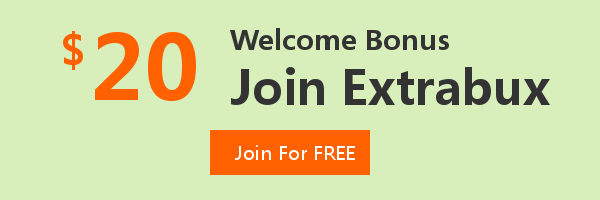
Extrabux is an international cashback shopping site, offering up to 30% cashback from 10,000+ Stores!
Microsoft, Dell, HP, Lenovo, Alienware, Acer, Asus, Samsung, BestBuy, Walmart, Staples, Overstock, QVC, New Egg, Office Depot, eBay, etc.
Join to get $20 welcome bonus now! (How does Welcome Bonus work?)
Recommendation
-

10 Best & Stylish Winter Coats for Women on NET-A-PORTER in 2024
-

Top & Best 12 Sneaker Apps/Websites for Raffles, Releases & Restocks in 2024
-

7 Best Gift Card Exchange Sites - Buy, Sell and Trade Discount Gift Card Safely and Instanly!
-

Top 9 Professional Skincare Brands for Licensed Estheticians 2024
-
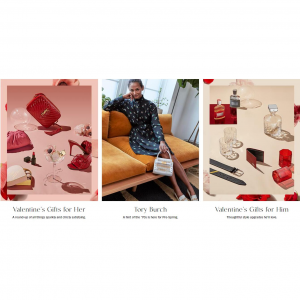
13 Best Luxury Online Shopping Sites with Highest Cashback in 2024 (Coupon Code+Sale+14% Cashback)
Up to 14% Cashback!













