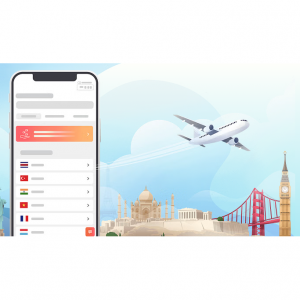Apple Magic Keyboard vs. Smart Keyboard vs. Smart Keyboard Folio: Which Should I Choose?
Apple Magic Keyboard vs. Smart Keyboard vs. Smart Keyboard Folio Side by Side comparation
| Apple Magic Keyboard | Smart Keyboard | Smart Keyboard Folio | |
| Dimensions | 29.2x23.9x2.2 cm | 26.2x19.4x1.4 cm | 25.7x19.1x2.3 cm |
| Weight | 1 kg | 0.5 kg | 150 grams |
| Key Travel | 1mm | 1mm | Not advertised |
| Connection Method | Smart Connector | Smart Connector | Smart Connector |
| Battery Life (for Bluetooth models) | N/A | N/A | N/A |
| Backlit | Yes | No | No |
| Number Of Keys | 64 | 64 | 64 |
| Compatibility | iPad Pro 11 (1st, 2nd, 3rd gen), iPad Air (4th gen), iPad Pro 12.9 (3rd, 4th, 5th gen) | iPad Pro 10.5, iPad Air (3rd, 4th gen), iPad (7th, 8th, 9th gen) | iPad Pro 11 (1st, 2nd, 3rd gen), iPad Air (4th gen), iPad Pro 12.9 (3rd, 4th, 5th gen) |
Next, I will be comparing Apple Magic Keyboard, Smart Keyboard and Smart Keyboard Folio based on the following 7 factors. Then I will offer some overall final thoughts to help you decide!
Keyboards
Apple uses the name Magic Keyboard in its premium iPad case to let everyone know that it is a "real" keyboard with scissor switches, which you can find in the latest M1 MacBook Pro and MacBook Air laptops. The keys are even backlit which is an improvement over Apple's Magic Keyboard for Mac. And they allow 1 mm of key travel. Below the keyboard, you will also find a touchpad, which may be the main reason you want to buy a touchpad.
As for the Smart Keyboard and Smarty Keyboard Folio, they do not have a trackpad or backlight. The key itself is covered by a canvas-like material, which basically makes key travel non-existent. Most of the time, typing with it feels like tapping your fingers on the tabletop.
Trackpad
The Magic Keyboard has a trackpad, but the Smart Folio Keyboard and Smart Keyboard do not. This is a huge advantage for the Magic Keyboard, because you must connect an external mouse or trackpad to get the same effect as the Smart Keyboard. Trackpad gestures are generally similar to what you would use in your MacBook, but there are also some iPad-specific gestures.
Tilt
Like Smart Keyboard Folio, the Magic Keyboard uses a powerful magnet to hold the iPad Pro in place. But thanks to the cantilever hinge on the Magic Keyboard, you can tilt your iPad 130 degrees until you find the perfect viewing angle, just like using a MacBook. The iPad itself "floats" above the keyboard, so you don't have to bow your head like with the Smart Keyboard Folio. In addition, the Magic Keyboard is more comfortable to use on the lap than other keyboards, although they are mainly used for desktop use.
The Smart Keyboard Folio only allows two viewing angles, and both are very steep. Essentially, you only need to move the iPad into one of the two grooves above the keyboard and hold it firmly in place with magnets. The Smart Keyboard has only one viewing angle, and it is very uncomfortable to use it anywhere other than a flat surface.
Ports
The Magic Keyboard has a USB-C pass-through port for charging built right into the hinge. You can only use it to charge, but on the bright side, this port can free up the USB-C port on the iPad for any thumb drive, wired mouse, or other peripherals you want to connect to.
The Smart Keyboard and Smart Keyboard Folio have no ports, at least if you don’t count the Smart Connector that’s used to attach the device to the tablet in the first place.
Compatibility
The Smart Keyboard Folio and the Magic Keyboard are compatible with the following iPad models:
iPad Pro 12.9-inch: 5th generation; 4th generation; 3rd generation
iPad Pro 11-inch: 3rd generation; 2nd generation;1st generation
iPad Air: 4th generation
The Smart Keyboard is compatible with the following iPad models:
iPad Pro 10.5-inch
iPad Air: 3rd generation
iPad: 8th generation; 7th generation
Weight
The Magic Keyboard Case is significantly heavier than the Smart Keyboard Folio, and adds considerable weight to the iPad (1.6 pounds vs. 0.89 pounds). After connecting the Magic Keyboard, the weight of the iPad Pro is closer to that of a laptop than a tablet.
Price
The Magic Keyboard for the 12.9-inch iPad Pro is priced at $349, which is jaw-dropping. For perspective, that’s more than you’ll pay for an entry-level regular iPad. The 11-inch iPad Pro’s Magic Keyboard is slightly cheaper at $299.
As for the Smart Keyboard Folio, the 12.9-inch model is priced at $199, the 11-inch model costs $179, and the Smart Keyboard is priced at $159. This is an attractive difference, but remember that if you stick with Apple’s old design, you will indeed miss a lot of features.
Where to Buy Apple Magic Keyboard, Smart Keyboard and Smart Keyboard Folio?
If you want to buy Apple Magic Keyboard, Smart Keyboard and Smart Keyboard Folio , Sign up at Extrabux first,(What is Extrabux?), then book through the following website, so you can enjoy up to 5% cashback from Extrabux! Sign-Up Bonus: Free to join it & get a $20 welcome bonus!
Apple (Cashback temporarily unavailable)
Best Buy (Up to 1% cashback)
Newegg (Up to 2% cashback)
Abt Electronics (Up to 4% cashback)
B&H Photo Video (Up to 1.5% cashback)
Adorama (Up to 2% cashback)
Walmart (Up to 4% cashback)
eBay (Up to 4.6% cashback)
Staples (Up to 5% cashback)
Amazon (Cashback temporarily unavailable)
Conclusion
Apple Magic Keyboard vs. Smart Keyboard vs. Smart Keyboard Folio: Which Should I Choose?
No matter how much folks want an “end-all, be-all” answer to this question, it’s just not that simple. The Apple Magic Keyboard, Smart Keyboard and Smart Keyboard Folio provide different solutions to the same question.
1. Apple Magic Keyboard: The best keyboard from Apple
The Magic Keyboard is an amazing companion for iPad Pro 11-inch and iPad Air. It features an incredible typing experience, a trackpad that opens up new ways to work with iPadOS, a USB‑C port for pass-through charging, and front and back protection. The Magic Keyboard has a floating cantilever design, allowing you to attach iPad Pro and iPad Air magnetically and to smoothly adjust it to the perfect viewing angle for you.

For those who spend a lot of time typing, want an integrated trackpad, and need to free up the USB-C port, I recommend the Magic Keyboard which can turn your iPad Pro into a true laptop replacement. Although the cost is steep, if you’re serious about using your iPad Pro as a productivity tool, the investment is easily worth it.
| PROS | CONS |
Sturdy, relatively slim case | Heavy and Thick |
| Excellent build quality | Very expensive |
| Excellent trackpad | Won't open up flat for folio-style tablet use |
| Spectacular keyboard feel | Keyboard lacks extra row of function keys |
| With backlight | |
| Great typing experience | |
Responsive and easy to type on | |
| Extra USB-C charge port | |
| Adjustable viewing angles |
2. The Smart Keyboard Folio: Apple's model with no trackpad
The Smart Keyboard Folio for iPad Pro and iPad Air is a comfortable keyboard when you need one, and provides elegant front and back protection when you don’t. With two convenient viewing angles and no charging or pairing required, it’s simple to just attach the keyboard and start typing.

Apple’s Smart Keyboard Folio is the best option if you value portability and don’t plan to use your iPad Pro as a primary writing machine. The best thing about the Smart Keyboard Folio is its convenience. It’s the only iPad Pro keyboard to make use of the Smart Connector on the back of the tablet, which handles pairing and power automatically. You never have to charge the keyboard or dive into Bluetooth settings. It’s also really easy to remove whenever you just want to use the iPad as a tablet by itself, and it’s by far the thinnest and lightest keyboard option available.
| PROS | CONS |
| Incredibly light | Only two angles of viewing |
| Magnetic attachments work pretty well | No shortcut keys |
| Easy to connect and configure | No backlight keyboard and not as much typing feedback as a classic keyboard |
| No charging, pairing, or bluetooth connection required | The screen isn't adjustable and there's no touchpad |
| Works well when holding in portrait mode | |
| Water- and spill-resistant | |
| Typing feels really smooth |
3. The Smart Keyboard: Great option for the most affordable iPad
The Smart Keyboard combines advanced technologies to create a keyboard like no other. It’s a comfortable keyboard that’s fully portable, and it connects to iPad with the Smart Connector. Just attach the Smart Keyboard and start typing. And when you’re done, it folds to create a slim, lightweight cover.

In my opion, the Smart Keyboard turns out to be much more versatile than the Smart Keyboard Folio. For example, you can roll it up into a basic kickstand for watching video as well as the easel-style mode that elevated the iPad slightly on a desk. But What's a pity is that it is only compatible with the entry-level iPad and older iPad Air and iPad Pro models.
| PROS | CONS |
| Sleek/slim design | No backlight |
| Simple functionality | No trackpad |
| Perfect fit and very light to hold and use | Only protects the front of the iPad |
| No charging is needed | |
| Very nice to type with |
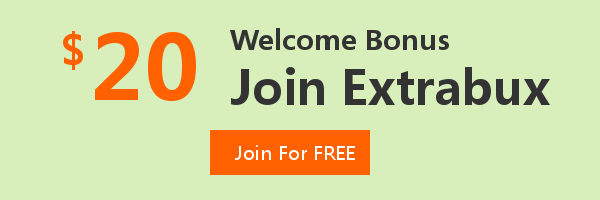
Extrabux is an international cashback shopping site, offering up to 30% cashback from 10,000+ Stores!
Microsoft, Dell, HP, Lenovo, Alienware, Acer, Asus, Samsung, BestBuy, Walmart, Staples, Overstock, QVC, New Egg, Office Depot, eBay, etc.
Join to get $20 welcome bonus now! (How does Welcome Bonus work?)
Recommendation
-

10 Best & Stylish Winter Coats for Women on NET-A-PORTER in 2024
-

Top & Best 12 Sneaker Apps/Websites for Raffles, Releases & Restocks in 2024
-

7 Best Gift Card Exchange Sites - Buy, Sell and Trade Discount Gift Card Safely and Instanly!
-

Top 9 Professional Skincare Brands for Licensed Estheticians 2024
-
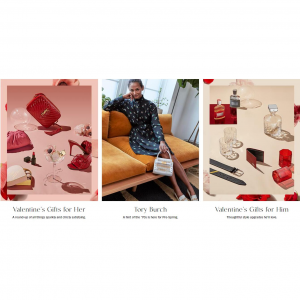
13 Best Luxury Online Shopping Sites with Highest Cashback in 2024 (Coupon Code+Sale+14% Cashback)
Up to 14% Cashback!