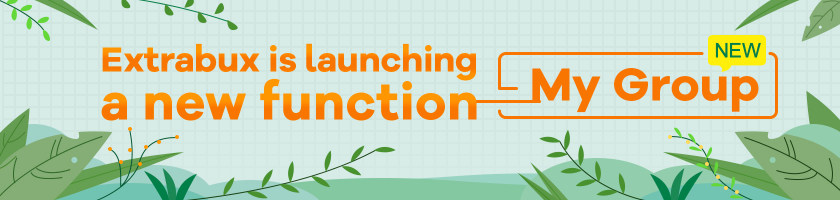
Extrabux is launching a new function - My Group
Extrabux is launching a new function - My Group!
My Group can help you link and manage multiple accounts, making it easy for you to request a payment in one click. How to use it? Let's take a look!
First, log in to Extrabux.
Not a member yet? Click Here to sign up right now~
If you have not joined any groups yet?
1. Find the “My Group” page and join a group.
a. Find "My Group" page in "Member Center".
b. Click the "Join A Group" button.

2. Fill in the information of Group Administrator and request to join.
a. The page will jump and show details after you click the "Join A Group" button. Fill in the information of Group Administrator.
b. Click the "Join" button.

Tips: The group administrator has the right to request a payment from your account. Please fill in the correct email address or phone number.
3. Waiting for verification
a. The page will jump back to "My Group" page and show the status of verification after you click the "Join" button.

4. Joined a Group successfully.
a. Your status will be successful once your Group administrator has verified.

You're already a Group administrator?
1. Find "My Group" page to manage Group member.
a. Login and find "My Group" page in "Member Center". You can see all the Group members here.
b. When members request to join your group, the status will be "Pending". Once you click the "Accept" button, the status will be "Active".
c. Just click the "Remove" button to remove any member.

Request a payment in one click
1. Find “Balance Details” page in "Member Center".
2. Once the available amount of your Group member meet the minimum cash withdrawal condition, it will be shown in the "Group Total Available". The "Group Total Available" is the sum of the available amount of your personal account and Group members. You can withdraw it in one click.

That's all there is to the new My Group function. Have a try!
