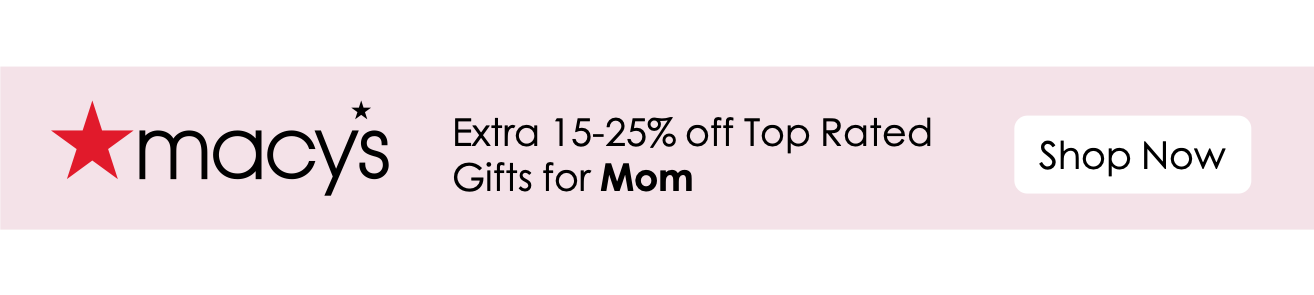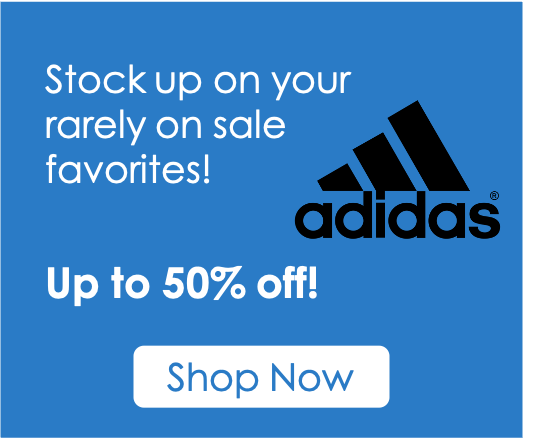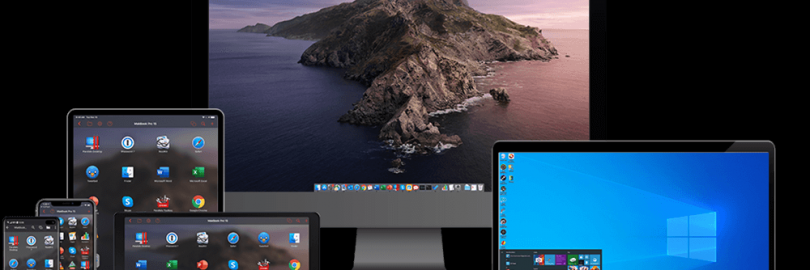
12 Best (FREE & Paid) Remote Desktop Software for Personal Use and Small Business 2024
- The recent increase in remote work and cloud computing solutions has made remote access software more important than ever. They are also excellent tools to facilitate the operation of a distributed workforce.
Remote access software enables employees to work at home, access company files from wherever they are located, and provide customer support to distant users.
With so many remote desktop options available, trying to find the best option for your remote desktop requirements can be quite daunting. All the available options provide the basic function of allowing you to connect to a host machine remotely, so it’s the additional features offered that could sway you when making a decision. Factors to consider include pricing, limitations on number of users, video and audio support, and of course security.
Read our article and find out about top-notch remote control software in 2024! These solutions can be used for both individuals (e.g. free software) and for businesses of any kind of size.
What is Remote Desktop Software?
Remote desktop software allows a user to seamlessly connect to and interact with a computer in another location via an internal network or the internet. Remote desktop software enables the user to see and control a connected PC or laptop as though they were sitting directly in front of it.
Remote desktop software is for business purposes like file transfer, desktop sharing, application access, customer support, troubleshooting, etc.
Remote Desktop Use-cases
Work from home: If you are working from home, you can leverage the software to connect to your work environment with safety and compliance.
Troubleshooting: A remote desktop solution is leveraged by IT admins widely because it helps them troubleshoot technical issues when an employee is stuck with something problematic in their machines.
Help Desk: Support teams and help desk solutions, find greater usage of remote desktop software to resolve the issues their customers face.
While traveling: The software comes in handy while you are traveling, and you urgently need to access important files or documents saved on your computer back at home or office desk.
Benefits of Remote Desktop Software
A decent remote desktop software helps increase your productivity as you can access your files the moment you want without commuting to the office.
It adds convenience as you can work from anywhere, be it home, beach, traveling, feeling sick, or any other important thing that needs you to be at home.
It’s cost-efficient because your company does not need to invest a hefty sum of money on buying new employees or servers for that matter.
Effortless data transmission is what you can expect, provided your network is doing fine.
That was all about the software and how it can help you. Now, the next challenge is to find a good one that can meet your unique requirements.
Top 12 Remote Desktop Software:
Microsoft Remote Desktop
Parallels Access(get up to 15% canshback)
AnyDesk
GoToMyPC
LogMeIn
NoMachine
Money Saving Tips First:
No matter which of the best remote desktop software is right for you, you can get a free trial or a free version. Don’t forget to Sign up at Extrabux before shopping online, (What is Extrabux?), then you can earn up to 45+% cashback on your purchase!
Sign-Up Bonus: Join for FREE & Earn $20 Welcome Bonus today! Then earn $5 Friend Referral Bonus!
#1. Chrome Remote Desktop
If you use Chrome and are looking for a free remote desktop software, Chrome Remote Desktop is worth considering. It is cross-platform and works as an extension, meaning the tool can be used on any device supporting Chrome. Apps for Android and iOS are also available to provide remote access to devices through smartphones.
With Chrome Remote Desktop, you can either control your personal or work computer over a distance, or access someone else’s system to provide remote technical support. For Chrome Remote Desktop to work, ensure the Chrome browser is installed on both computers and sign into your Google account. You also need to install and configure the Remote Access extension on all computers that you want to access.
The tool is fairly easy-to-use, you don’t need to be tech-savvy to set up and run Chrome Remote Desktop on your computer. On top of that, this app offers useful features, including unattended access and multi-monitor support. However, the tool lacks drag-and-drop file transfer, remote printing and live chat, making it less efficient in some cases.
Pros | Cons |
Compatible with Mac, Windows, Linux, iOS, and Android; | Doesn’t support remote printing and file transfers; |
Completely free (no upgrade required); | Compatible with Chrome browsers only; |
Quite easy to install. | No built-in chat feature. |
Price: Free
#2. Microsoft Remote Desktop
Microsoft Remote Desktop is a utility that lets you quickly connect and control a remote office PC from anywhere. Working in apps, managing files and accessing network resources: you can do anything on the remote PC as if it was a physical PC.
Microsoft Remote Desktop is compatible with Mac, Windows, and has clients for iOS and Android mobile devices, so you can use it on almost any device.
To connect to your PC from Mac, you need to enable the remote desktop on the PC being accessed, install and run the Microsoft Remote Desktop application on Mac, and then enter the IP address and login credentials.
The mobile app is well-designed and allows the use of keyboard shortcuts with keys that replicate the control, option, and alt keys. Users can easily share or print files stored on remote computers from any location with an Internet connection.
Besides, the tool features a sleek interface, secure connection and audio/video streaming.
Pros | Cons |
Runs across different devices; | Resource bottlenecks may take place if multiple users access the computer simultaneously. |
Provides instant access to remote files; | |
Easy monitoring and managing of connected devices. |
Price: Free
#3. TeamViewer
TeamViewer is well-known throughout the computing community as an excellent remote desktop application.
TeamViewer owes its popularity to multi-platform support, ease of use, and plenty of features that increase productivity and efficiency.
It is easy to use, enabling new users to easily connect to remote desktop computers or servers. The tool is widely used by remote support technicians or individuals to implement screen sharing. TeamViewer is considered both a collaborative and remote management tool.
Extensive operating system support makes TeamViewer a versatile solution. In addition to the standard Windows, Linux, and macOS support, the software can be installed on mobile devices utilizing Android, iOS, or Raspberry Pi. A new feature is TeamViewer Pilot that enables remote maintenance to be conducted with the assistance of augmented reality.
TeamViewer offers a free version (for non-commercial use only), but also provides multiple plan options supporting one-man teams up to massive organizations.
For personal use, the free version is sufficient. Of course, it lacks all the bells and whistles of the premium version and includes ads, but still, you can get the most out of features like remote printing, file sharing.
On the other hand, for those who wish to offer remote support to numerous individuals with differing OS, TeamViewer has the features, tools, and flexibility a larger organization needs.
Price: Free or Paid
The TeamViewer Single-User Plan costs $50.90 per month, and supports up to 3 devices .
The Multi-User Plan is $102.90 per month, and supports up to 50 users licensed to create a single session.
The For Teams Plan is $206.90 per month, and supports up to 200 users, 3 of whom can use the service simultaneously.
The TeamViewer Tensor Plan costs (roughly) $500,000 per year, and was designed for users requiring concurrent remote access for teams of 200 (this plan is ideal for enterprise-level organizations).
#4. Parallels Access

Parallels Access is designed primarily to enable users to access and control remote computers from mobile devices. Most of its features are focused on providing mobile access, though the tool also supports connectivity between computers. It is an economical solution for users needing access to corporate or private machines from their smartphones or tablets.
The tool enables you to run desktop applications on your mobile devices without sacrificing clarity or usability. Access and manage files on remote machines or in the cloud from anywhere with an intuitive interface optimized for mobile devices.
You can access remote computers from any web browser without any additional software installation.
Pros | Cons |
Mobile-friendly user interface; | Does not support controlling remote networks; |
Supports connectivity from mobile phones and tablets; | Lacks some advanced features present in other solutions. |
iPad multitasking is supported. |
Parallels Access Pricing
Prices quoted are per user per year with the Standard version being a one-time purchase.
Plan | Price | Licenses/Users | Number of computers for access | Number of mobile devices for access |
Personal 1-year | $19.99 | 1 | 5 | Unlimited |
Personal 2-year | $34.99 | 1 | 5 | Unlimited |
Business 1-year | $49.99 | Unlimited | 5 | Unlimited |
Business 2-year | $89.99 | Unlimited | 5 | Unlimited |
#5. AnyDesk
Launched in 2014, AnyDesk is a proprietary remote desktop software. As the name suggests, AnyDesk provides remote control from anywhere, anytime. Although the tool is available both for individuals and branched companies, it is free only for personal use. Any Desk runs across all common platforms – Windows, Linux and macOS, Android and iOS.
AnyDesk offers a lightweight option that only requires about 2.8 MB of space on your device. In spite of its minimal size, this app acts as a high-performance recording and collaboration vehicle.
AnyDesk has a built-in address book feature that keeps track of connections and contacts and allows the user to see the online status of those connections. There is also a drag and drop feature to transfer files and documents between devices. Among other things, AnyDesk is much faster compared to other similar products, offers unattended access, remote printing, as well as enables online collaboration and session recordings.
Pros | Cons |
Compatible on all major mobile platforms; | Not cost-effective for small enterprises that don't need to access thousands of unattended machines; |
User-friendly interface; | Organizations must pay for both tech support functionality and unattended computer acces; |
Lots of keyboard shortcuts; | There are subscription add-on fees for mobile functionality. |
No time caps on sessions; | Low-quality video recording. |
Lightweight installation file; | |
Fast connectivity thanks to low latency. |
AnyDesk Pricing
Prices quoted are per user per month.
Plan | Price | Licenses/Users | Managed devices | Unattended devices |
Essentials | $9.90 | 1 | 1 | 1 |
Performance | $19.90 | 1 | 3 | 3000 |
Enterprise | Custom pricing | On demand | On demand | On demand |
*On the official website, AnyDesk states that the software is free for personal use.
#6. NoMachine
NoMachine provides screen sharing and remote access solutions for individuals and large companies. The software is based on its proprietary NX technology and supports all popular operating systems (Windows, Linux, macOS, iOS, and Android).
Non-commercial users can enjoy the application free of charge with no restrictions or ads. NoMachine enables users to access and transfer files from remote computers. Sessions can be recorded for later use. Video and audio streaming capabilities allow real-time communication.
For business and commercial customers, a wide choice of paid subscriptions is available. There are so many plan options, and prices vary as well, ranging from $44.50 up to thousands of dollars per year, so choosing the right one can be confusing. The features available in a paid NoMachine subscription depend on the plan you are subscribed to. Actually, these features are sector-specific.
Pros | Cons |
Free for individuals; | Live customer support is available with a paid subscription only; |
Sessions can be recorded; | Business subscription prices are quite high. |
Video and audio streaming capabilities. |
#7. SplashTop
SplashTop offers targeted remote access tools that deliver features developed for specific use cases, but several of its global features are worth noting, too. Two of which being an easy-to-use UI, and the capability to access customer/client computers remotely (without the customer/client needing to download/install additional software.)
The SplashTop app allows users to access and manage unmanned machines from any device, allowing for easy control over multiple unattended desktops, and the important information they house.
SplashTop also offers an array of extra features that vary based on the user’s specific plan, like file transferring, session recording (where applicable), or support packages with built-in chat modules.
While a free version isn’t available, SplashTop Business Access is a reliable and affordable tool for small businesses or sole-proprietors (like freelancers.) However, accessing more exceptional features (like session recording and chat), requires the purchase of a higher-tiered plan.
The great news is, the SplashTop Business Access plan only costs $99/per year (per user), and offers a plethora of great features like multi-screen display, remote wake-ups, and so much more! So there’s a lot to work with in the base plan.
SplashTop’s Solo Plan is great for individual users, as it allows access to up to two computers! Most competing single-user plans only allow access to just one computer. Additionally, SplashTop supports larger businesses with IT and customer support teams by providing enterprise-tier plans.
Pros | Cons |
Affordable pricing options | More complex installations compared to competitor software (especially for Mac users) |
Simple UI | Purchase of a higher plan required to access many of the features |
Fast connections | Priority tech support only available with a higher plan |
Drag-and-drop file transfer | Phone support hours aren't listed on the website |
Full multi-monitor displays (available with the purchase of a higher-tier plan) | |
Windows, Mac, Android, iOS and Chrome support | |
TLS and 256-bit AES encryption, device authentication, two-step verification, and multiple 2nd-level password security protocols |
Splashtop Pricing
Splashtop Business Access- $60-$99/per year (per user): offers remote access to computers from any location
Splashtop Remote Support- starts at $299/per year (up to 25 computers): allows access to a specific number of remote, unmanned Mac/Windows computers for an unlimited quantity of licensed technicians
Splashtop SOS- starts at $199/per year (per the technician): developed for on-demand support scenarios for a licensed amount of technicians (pricier plans offer remote access to unattended computers)
Splashtop Education- $29.99/per year (per teacher): provides screen sharing tools created specifically for educational settings
#8. LogMeIn
LogMeIn helps improve customer satisfaction and loyalty by offering remote support for iOS, Android, and macOS devices. Developed and owned by the company responsible for the collaborative tool “GoToMeeting”, LogMeIn Pro offers reliable solutions for larger business entities.
LogMeIn Pro provides incredible bonus perks that users won’t find in competitor software, such as LastPass Premium(password management service), and 1TB of storage space! These bonuses come with every LogMeIn Pro plan.
LogMeIn lets users access most of its features via app or web browser, but no longer provides a free version of their software.
LogMeIn offers many features that make securely accessing files on a remote machine simple, easy, and safe. The LogMeIn File Manager provides quick access to host computer file systems- while IT pros enjoy split display options that make drag-and-drop file sharing easy! All in all, it’s a fantastic way to transmit large company files that cannot be sent via email.
The Wake On LAN feature means the end of struggling with host computers falling asleep, ensuring users can control remote computers quickly and easily. The Whiteboard Drawing feature enables IT pros to facilitate support sessions by easily drawing attention to specific items or areas on the screen. Screen Record has AVI outputs, and enables users to prepare for demonstrations ahead of time.
Lastly, anyone who utilizes multiple desktops (like web devs and graphics designers) will find the Multiple Monitor support flexible, helpful, and intuitive. It even allows users to view individual monitors on one “master” screen, or replicate an exact workstation thanks to multi-monitor host-to-client support.
Files, apps, and programs stay organized to the user’s preference, allowing for efficiency regardless of where the user is working from.
Pros | Cons |
Easy to set up and user-friendly | Expensive |
Provide computer/file access to unlimited users | Free version no longer available |
Drag-and-drop file transfer (Windows-only) | Mac version features are limited |
Full multi-monitor displays | |
Screen sharing | |
Windows, Mac, Android, and iOS support | |
Powerful 256-bit AES encryption, double passwords, and end-to-end authentication security | |
1 TB cloud storage with every plan | |
24/7 phone and ticket tech support |
LogMeIn Pricing
LogMeIn “Individuals” Subscription- $349.99/per year: provides access to 2 computers from the web, a computer, or mobile device with iOS or Android operating systems.
LogMeIn “Power User” Subscription- $839.99/ per year: offers access for up to 5 computers.
LogMeIn “Small Business” Subscription- $1,539.99/per year: enables remote access for up to 10 computers.
#9. Zoho Assist

Zoho cloud software company has Zoho Assist as part of its suite of products. Zoho Assist allows for easy on-demand remote support for companies to service their customers easily and cost effectively.
Zoho Assist includes voice and video chat – allowing you to provide better remote support to your customers. Zoho Assist supports multi screens during a session and session recording is available allowing you to keep a log of all session activities which is integral for training and providing historical client/support communications.
Zoho Assist uses Two Factor Authentication (2FA) such as OTP and SMS. All communications are secure and encrypted using SSL and AES 256-bit encryption. Zoho Assist is also firewall-friendly.
Zoho Assist is cloud based so requires no installation and it includes a 14-day free trial. Thereafter, there is a number of pricing options available to suit your business requirements.
Zoho Assist is the best overall remote access solution for small businesses due to its affordable plans and extensive features. It’s a suitable tool for IT departments that perform remote support as well as for employees needing to connect to corporate servers while working from home.
Pros | Cons |
Affordability | Free plan is limited |
Flexible price plans | There is no package than includes all features |
Option to white label | Unattended access plans are capped at 25 computers |
Multiple client sessions possible |
ZoHo Pricing
It offers a 15 days free trial without any credit card. Monthly paid plans start from around $10 and go up to $24 for remote support while there are two plans ($10-$15) for unattended access.
Plan | Price | Licenses/Users | Concurrent sessions | Unattended computers |
Free | Free | 1 | 1 | 5 |
Standard Remote Support | $10 | 1 | 2 | On demand |
Professional Remote Support | $15 | 1 | 4 | On demand |
Enterprise Remote Support | $24 | 1 | 6 | On demand |
Standard Unattended access | $10 | Unlimited | On demand | 25 |
Professional Unattended access | $15 | Unlimited | On demand | 25 |
#10. GoToAssist
GoToAssist is a cloud-based remote desktop solution that was developed specifically to help IT and customer support teams.
GoToAssist allows IT and tech support teams to exceed their goals for efficiency and productivity. While tech support was once solely done over audio communication, GoToAssist enables support professionals to access customer machines and control the computer themselves.
Eliminating client and tech frustration, and greatly expediting fixes and customer satisfaction.
Moreover, if an issue arises that stretches beyond the current specialization of a support professional, they can invite additional specialists to assist or forward the issue to another technician entirely, without customers needing to wait in additional queue times, or call back.
GoToAssist also allows a single technician to help up to 8 individual customers at the same time. Conveniently, these features are available on mobile devices, ensuring efficiency is always within arm’s reach.
By running installers on remote devices, GoToAssist enables full access to unmanned devices and servers. Additionally, it’s beloved for its screen sharing and mouse/keyboard control capabilities, allowing for more efficient customer service and troubleshooting.
GoToAssist can create a session via desktop application or internet browser and is used almost exclusively by Windows operators (most GoToAssist features work on Mac, as well.) Thanks to the app, RA also lets users connect via iOS and Android devices.
Pros | Cons |
User-friendly | Outdated UI |
Web-based | Safari and Firefox support is unreliable/troublesome |
Windows, Mac, Android, iOS, and Chrome OS support | Reported connection failures |
Remote reboot capabilities | |
File transferring | |
Remote access and control | |
Can switch between multiple screens |
GoToAssist Pricing
Pricing scales based on the number of technicians, and while GoToAssist does not have a free version, it offers a free 30-day trial.
Option 1: $69/per month, per 1 technician.
Option 2: $345/per month, per 5 technicians.
Option 3: $690/per month, per 10 technicians.
Mobile accessibility costs an additional $20/per month.
#11. RemotePC
Developed by IDrive Inc. (a cloud-storage, remote access, and online backup company founded in 1995), RemotePC is a remote access tool beloved by many. In fact, the Better Business Bureau gives IDrive Inc., an A+ rating!
RemotePC makes it easy to access computers remotely, and runs on Windows, Mac, Linux (along with Android, and iOS devices with secure AES-256 encryption). Users are given two options for remote sharing: one is the “always on access”, which provides remote access to a computer 24/7- or they can provide one-time access with a sharing key.
RemotePC doesn’t even require installation and can be simply accessed from the browser.
Offering easy file transfer and remote printing, all data transfers are secured using TLS v1.2/ AES-256 encryption. With an option for Always-On access or Attended access, the latter has the additional security level of a secure access code.
You can also remotely reboot the host machine and send and receive chat messages between the host and client machine. These are very useful features for remote technical support sessions.
For online collaboration sessions, RemotePC includes a whiteboard function, the ability to play sound on the host machine, and record all remote sessions.
RemotePC has four different pricing options – each with specific features included so it’s important to determine which are paramount to your business requirements and to select your package accordingly.
Pros | Cons |
Always on remote access capabilities; | Less intuitive user interface than some competitors; |
Easy to implement, use and scale; | Some lag time may be experienced when connected to remote sessions; |
Flat-rate pricing enables users to conduct unlimited sessions simultaneously; | Instant chat support and 24/7 email responses are only available with specific plans; |
Plans are easy to implement and scale when necessary; | Lack of integrations. |
Simple and fast setup; | |
RemotePC Meeting for enhanced communication. |
RemotePC Pricing
The quoted prices are introductory rates that go up to regular rates after the first year.
Plan | Price | Licenses/Users | Remote connections | On-demand support |
Consumer | $29.62 | 1 | 2 | No |
SOHO | $52.12 | Unlimited | 10 | No |
Team | $187.12 | Unlimited | 50 | Yes |
Enterprise | $374.62 | Unlimited | 100 | Yes |
HelpDesk | $49.95 | Unlimited | On demand | No |
#12. GoToMyPC

GoToMyPC has been a popular choice as a remote desktop solution for years. The tool provides a synthesis of features, security, and ease-of-use that makes it appropriate for general users requiring remote access. Users don’t need to learn a standalone app interface, as the tool can be controlled from a web browser or a desktop shortcut to immediately access a remote computer. GoToMyPC is the best app we have found for furnishing mobile access and is an excellent solution for small businesses.
GoToMyPC has all the basic features you need in a viable remote access solution including а file transfer, multi-monitor, and sound support while protecting your connections with 256-bit AES encryption, multi-factor authentication, dual passwords, and host access codes.
GoToMyPC’s basic version includes file syncing and transfer capabilities, simplified file accessing, editing, and deletion on remote computers.
GoToMyPC Pro accounts offer central billing features, also simplifying management over user payments. All aforementioned features are included in the Small Business plan (as well as additional options.)
One of which is “Wake on LAN”, which enables remote users to turn on a computer, or wake it up from sleep mode at any time.
One of the nice advanced features that are included in all plans is the LogMeIn antivirus protection to help keep you safe. Other advanced features include the ability to lock the remote keyboard and black the screen on your PC to protect your privacy and Real-Time Diagnostics.
Pros | Cons |
User-friendly interface | High cost |
File transfers with easy drag-and-drop feature | Certain features don’t work properly with Mac systems |
Windows, Mac, Android, iOS, and Kindle OS support | Reported session lag/freezing while managing large files |
24/7 phone support | Too difficult to cancel a subscription |
User-friendly mobile apps | Infrequent issues with unreliable connections |
Full multi-monitor displays | |
128-bit encryption, dual passwords, and end-to-end authentication security protocols |
GoToMyPC Pricing
Prices quoted are per computer per month.
Plan | Price | Licenses/Users | Concurrent sessions | Multiple administrators |
Personal | $35 | 1 | Unlimited | No |
Pro | $33 | 50 | Unlimited | No |
Corporate | $28 | 5 | Unlimited | Yes |
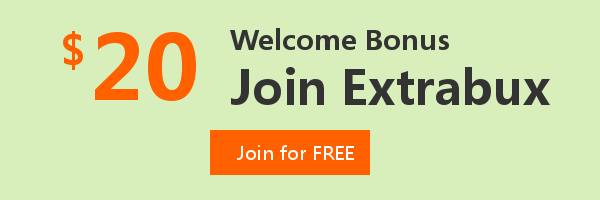
Extrabux is an international cashback shopping site, offering up to 30% cashback from 10,000+ Stores!
Squarespace, SkinStore, MATCHESFASHION, The Wall Street Journal, NordVPN, Visible, Armani Exchange, Sam's Club, PUMA, AliExpress, Card Cash, NET-A-PORTER, Udacity, Udemy, Selfridges, LOOKFANTASTIC, Vimeo, Coach Outlet, lululemon, PrettyLittleThing, Booking.com, Ripley's Aquarium, iHerb, Groupon, etc.
Join to get $20 welcome bonus now! (How does Welcome Bonus work?)
Recommendation
-

10 Best & Stylish Winter Coats for Women on NET-A-PORTER in 2024
-

Top & Best 12 Sneaker Apps/Websites for Raffles, Releases & Restocks in 2024
-

7 Best Gift Card Exchange Sites - Buy, Sell and Trade Discount Gift Card Safely and Instanly!
-

Top 9 Professional Skincare Brands for Licensed Estheticians 2024
-
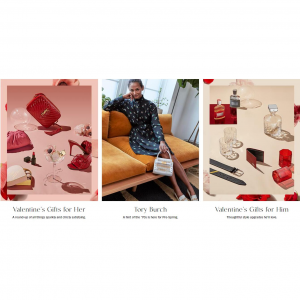
13 Best Luxury Online Shopping Sites with Highest Cashback in 2024 (Coupon Code+Sale+14% Cashback)
Up to 14% Cashback!